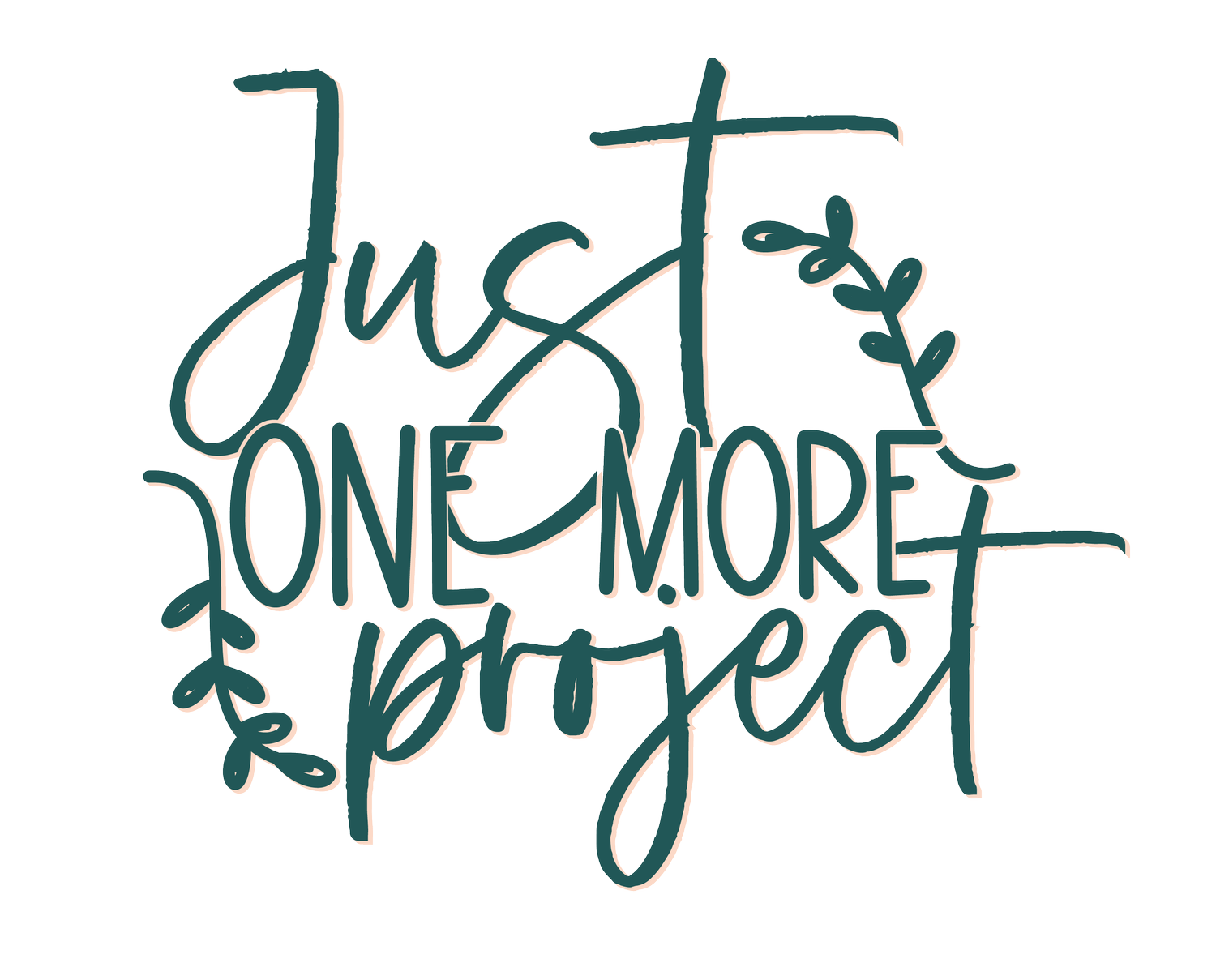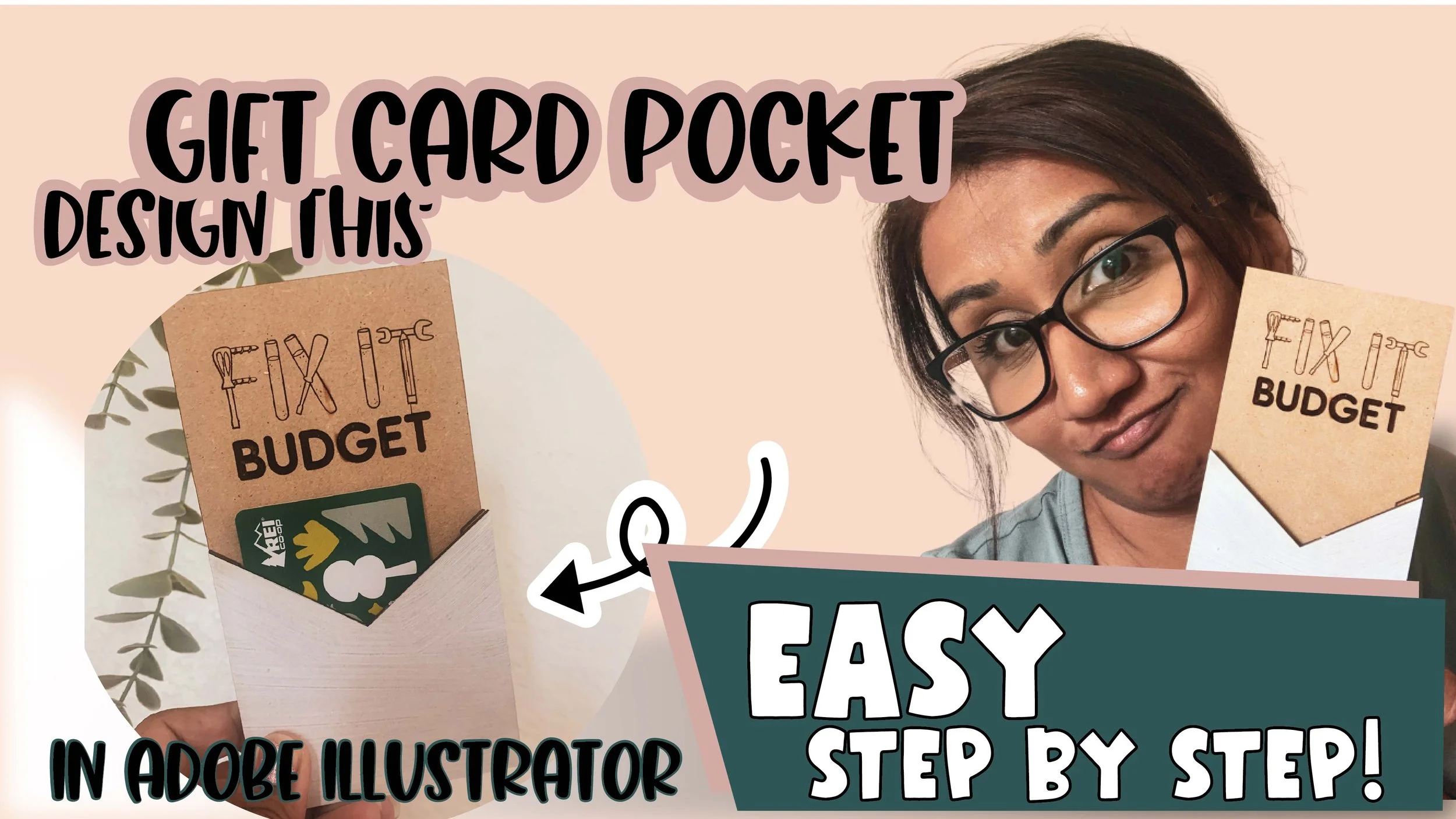How to use the Knife Tool - So you can cut large SVG files without a Glowforge Pro
Don't have a Glowforge Pro with that passthrough slot?
Before I bought my Glowforge, I thought there was NO way to cut out large SVG files. I had no idea that I could cut larger sized SVG files into smaller pieces. So, I ended up just spending the extra money and purchased a Glowforge Pro because I wanted the ability to use the ever famous Passthrough Slot. Little did I know, I could have totally bought a Basic or a Plus model and easily been able to cut large SVG files using this trick! (although, I am really glad I got the Pro model for other reasons too - if you want to pick my brain - feel free to reach out!!)
So how do you make large custom name signs? or cut out a sign larger than the size of your Glowforge bed? It's so much easier that I thought it would be → with the KNIFE TOOL!
What you'll learn:
How to easily use the knife tool and
how to use this tool to cut objects into smaller pieces for your laser.
This weeks tutorial, I'm going to show you how you can simply cut larger SVG files into smaller pieces - so you can cut them in your Basic or Plus models (and then glue them together - there are other creative ways you can put them together, but that's another lesson some day!)